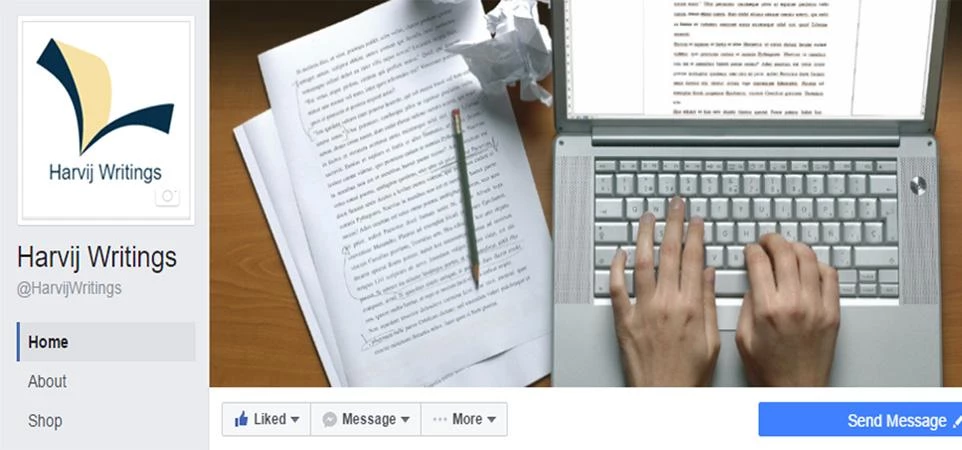
Partner Article
How to Add Apps to Facebook Business Page
Facebook, created by a teenager is now the king of social media and advertising. Every brand, be it small or a worldwide famous brand, everybody is approaching towards Facebook to create its social media fan base by advertising on it. Every brand has its brand page on Facebook and they call it their Facebook business page. In this article, I will guide you about how to get the most out of your business’s Facebook page so let’s get started with productivity without wasting any more time.
Setting up your Facebook customer base is as hard as setting up a new business and make it reach customers and satisfy them with what they are looking for.
Steps to add apps to your facebook business page:-
Once you have created the Facebook page for your business, you will come to know that there are many other functionalities other than the basic features of Facebook that you can use on your business page to create attraction for new audience, in a business page; customers. The feature I am going to talk and guide you about in this post is adding, removing and managing apps for your business’s Facebook page.
You must have noticed that there are tabs like Timeline, About, Photos, Giveaway, More shown below the cover page of your page. You must know that there could be only 5 tabs visible directly to the page visitors, to access more tabs they have to click on more which a very few people do. So my point is that you should make sure that you set the most compelling tabs on the visible side rather than hiding them on the ‘more’ pane. Below is the guide about how can you manage the apps for your audience.
How to add an App to a Facebook Page
To add an app, just type its name in the search bar of Facebook. To make it easier to understand, I will elaborate this with an example. Let’s try to add the popular static HTML: iFrame app to your Facebook page as it is one of the most popular app for Facebook business pages.
Enter the name of the app in the Facebook search bar, in this case, static Html: iFrame app. You will see that as you enter the name, the application will appear in the results.
Now click on the appropriate result and you will be redirected to the app’s page as you can see below.
Now click on “Add Statis HTML to a Page” and you will be redirected to select a Facebook page you manage. Select the page you want to add the application to. You can also select multiple pages at a time.
Now click on Set up Tab and it will take you to the settings for the page tab you just added. From here, you can customize the app setting. With Static HTML you can create a custom design for your audience.
These were the steps about how you could add an app to your business’s Facebook page. I hope you liked the article.
This was posted in Bdaily's Members' News section by Gagan Chhatwal .


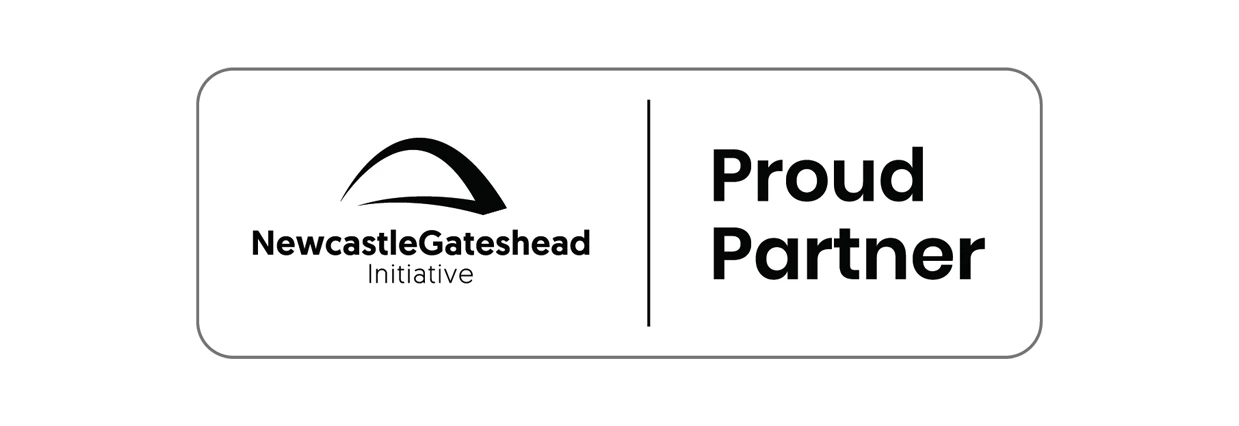
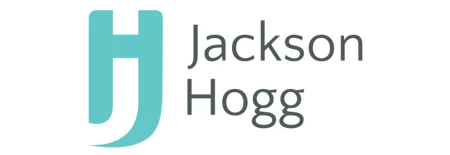

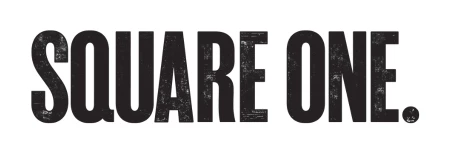

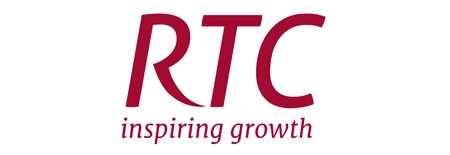
 A year of growth, collaboration and impact
A year of growth, collaboration and impact
 2000 reasons for North East business positivity
2000 reasons for North East business positivity
 How to make your growth strategy deliver in 2026
How to make your growth strategy deliver in 2026
 Powering a new wave of regional screen indies
Powering a new wave of regional screen indies
 A new year and a new outlook for property scene
A new year and a new outlook for property scene
 Zero per cent - but maximum brand exposure
Zero per cent - but maximum brand exposure
 We don’t talk about money stress enough
We don’t talk about money stress enough
 A year of resilience, growth and collaboration
A year of resilience, growth and collaboration
 Apprenticeships: Lower standards risk safety
Apprenticeships: Lower standards risk safety
 Keeping it reel: Creating video in an authenticity era
Keeping it reel: Creating video in an authenticity era
 Budget: Creating a more vibrant market economy
Budget: Creating a more vibrant market economy
 Celebrating excellence and community support
Celebrating excellence and community support