
Partner Article
Effective Ways to Clean Up Windows 10 with the Refresh Tool
Computers nowadays, come with a habit of coming with the junkware, and a computer with Windows 10 pre-installed can work swiftly by getting away from it as we see that bloatware normally eats up all the memory.
The users can try to uninstall the pieces of junkware to clean up your PC, but that takes a whole lot of and can still leave some files untouched and other unwanted stuff behind. Instead, the user can return the Windows 10 computer to a great state through the new ad fresh tool offered by Microsoft.
Meet the most awaited Windows tool, which removes all the applications that are not a part of Windows 10. It completes that by installing a fresh copy of the operating system. This entirely means that some useful software, such as the Microsoft Office suite, will get out of the game in the process, so the user should have all the possible media to reinstall it after the user make use of the Refresh tool.
To access the Refresh tool in Windows 10, you have click on the Start button—Settings—the category for Update and security. Now, from the Update & security window, just click on the ‘Setting’ in the left pane for ‘Recovery.’ Then you have to click on the link in the right pane under ‘More recovery options’ that says- ‘Learn how to start fresh with a clean installation of Windows.’
By clicking on the link, it will send you to a website where you can have all the info about the Refresh Windows tool and find a download button for it as well. Those people, who want to save their time, can open their browser and go directly to the mentioned page.
Now, just simply tap on the button- ‘Download Tool Now’ to save the software to the hard drive. When you see that the download completes, just install it.
The Users will get a second screen prompting for a customization of the clean-up process. From it, you can simply select to have personal documents left alone, or you can go for full nuclear and erase everything. On the other hand, if you want to keep your files, just select ‘Keep personal files only.’ After that, just tap ‘Start’ to begin the new Operating System installation.
Finally, after it wraps up the installation, Windows brings you back to the Lock screen and the ‘sign-in’ screen. Once you log in normally, you will see that Windows 10 is in a clean state.
Just have a note in mind that you must reinstall all apps, software or Windows settings beforehand. That is why the ideal time to run the Refresh Windows tool is on a brand new PC, as soon as you get it to your home. That entirely means less work and a PC free by junkware.
That is why all the developers and professionals go for this tool to make the uninstallation process easier and effective. If you want to know more about the process and ways, you can dial Windows 10 help phone number and search for the valuable solutions from the experts.
This was posted in Bdaily's Members' News section by lilyjames .


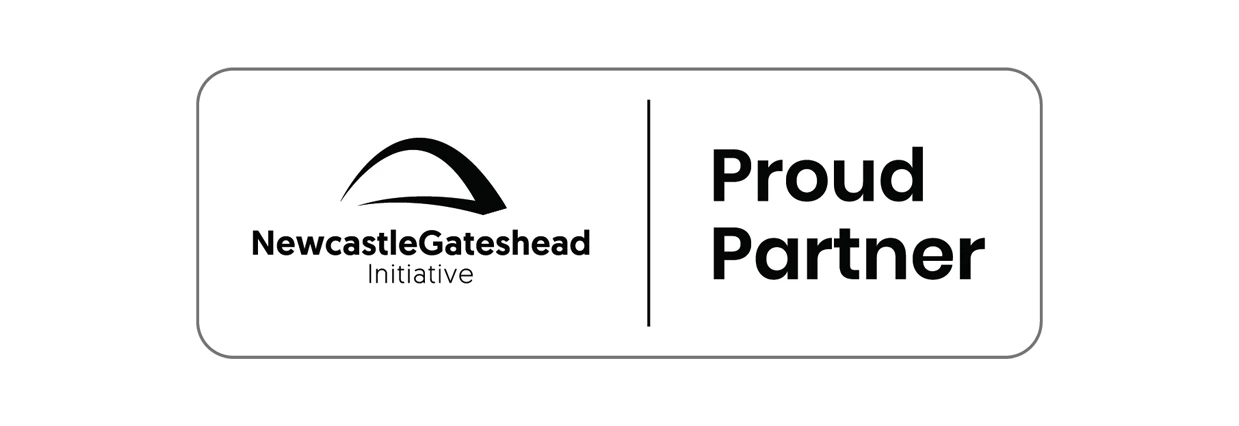
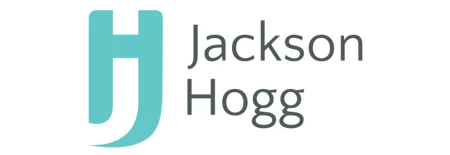

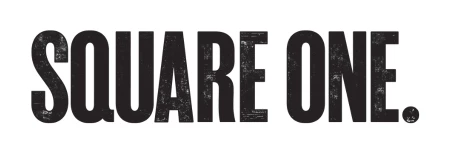

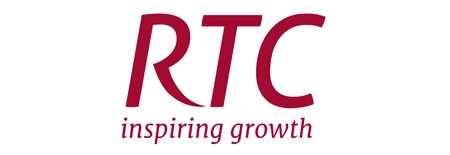
 Zero per cent - but maximum brand exposure
Zero per cent - but maximum brand exposure
 We don’t talk about money stress enough
We don’t talk about money stress enough
 A year of resilience, growth and collaboration
A year of resilience, growth and collaboration
 Apprenticeships: Lower standards risk safety
Apprenticeships: Lower standards risk safety
 Keeping it reel: Creating video in an authenticity era
Keeping it reel: Creating video in an authenticity era
 Budget: Creating a more vibrant market economy
Budget: Creating a more vibrant market economy
 Celebrating excellence and community support
Celebrating excellence and community support
 The value of nurturing homegrown innovation
The value of nurturing homegrown innovation
 A dynamic, fair and innovative economy
A dynamic, fair and innovative economy
 Navigating the property investment market
Navigating the property investment market
 Have stock markets peaked? Tune out the noise
Have stock markets peaked? Tune out the noise
 Will the Employment Rights Bill cost too much?
Will the Employment Rights Bill cost too much?