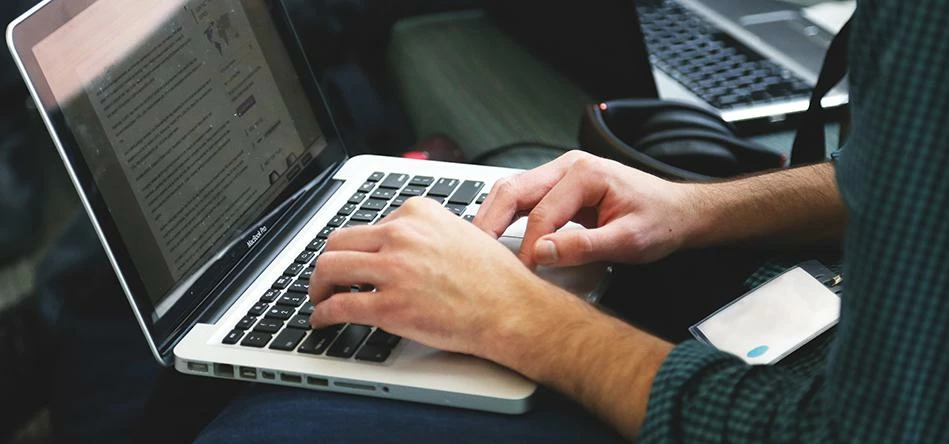
Partner Article
How to Search Google Like a Pro
Searching on Google is a part of most people’s everyday lives. The internet and then the advent of search engines has essentially put most of human knowledge at each and every person’s fingertips.
We all use search engines so much, that we probably consider ourselves experts. Yes it’s easy to go to Google and type in what it is you are looking for, but did you know that there are ways to carry out advanced Google searches? Ways to supercharge your search experience and get more accurate results? From search tools inbuilt to the Google UI to Google Search Operators, read on to find out our top seven tips for searching Google like a pro.
Searching By Image File
Have you ever watched Catfish, the TV show? You know, the one where they catch people out for fake profiles on internet dating sites. Have you ever wondered how they find out so much information and track down people from a photo? Well wonder no longer.
If you go to Google Image Search, instead of searching using some text, you can actually use an image file. Google will analyse the image and return other places on the web that have the same or similar photos.
For example, on the Catfish TV show, by searching for an image file someone was falsely using on a dating site, you may find the real owner’s Facebook, Twitter, Instagram or other online profile where they have used that photo.
Search By File Type
Have you ever wanted to find a particular type of file on Google? Maybe you want to find a specific PDF, but you keep getting results about that PDF, but not the file itself.
Google provides a really handy search operator filetype:. Simply type what you are looking for and add the file extension for the type of file you are looking for after the search operator. For example, I want to find PDFs of the best recipes, that I can read whilst I am offline. If I go to Google and search for best recipes filetype:pdf I will get a list of search results relevant for ‘best recipes’, but only so long as they are PDF files.
Search By Site
Another great search operator is site:. This allows you to limit the search results to a single website. For example, if you only want pages from Amazon about laptops, search for laptops site:amazon.co.uk on Google.
You can use this for more than just the standard web search. Maybe you want to find videos or images from a specific website. Just go to either Google Video or Google Image search and use the site: search operator along with your regular query.
Phrase Search
Do you run a blog or a business? Have you ever wanted to know if someone has copied the content from your site? Well, there is a pretty easy way to check.
Grab a sentence or a sizeable part of a sentence from one of the pages on your site. Search for this on Google, but make sure that the sentence is wrapped in double quotes. Google will only return search results that have that exact text string.
You should probably look into whichever site has an exact copy of a sentence from your site. In my experience, there is a good chance more content on that site is a duplicate of yours.
Filter Images By Type
Did you know that Google Image search provides filters for different types of images:
- face
- photo
- clipart
- line drawing
- animated
To filter by these types, click on ‘Search Tools’ on the search results page. Here you’ll not only only see filters for types of images, but also image size, colour, when the image was crawled and the usage rights.
These image search filters are great for really narrowing down the results to specifically what you want.
Find Similar Websites
Have you ever wanted to find websites that are similar to another? Maybe there is a website that you really like and you want to know if there are others with similar content? Well, that is pretty easy to do using the related: search operator.
For example, you like games and IGN, but you want to start reading some other sites about games and compare reviews. If you go to Google and search related:ign.com you’ll see other websites that Google views as similar to IGN.
Find Linking Content
You can easily find content that is linking to a particular page. Maybe you read a post and want to know what content is linking to it, because linked content is likely providing more information or other opinions on the topic.
For example, this search query link:www.shape.com/fitness/workouts/interval-training-short-workouts-really-pay will return linking pages to the page http://www.shape.com/fitness/workouts/interval-training-short-workouts-really-pay. Note that this won’t return all links; there are other tools out there that you can use for that, though the majority aren’t free.
This was posted in Bdaily's Members' News section by Daniel Lee .


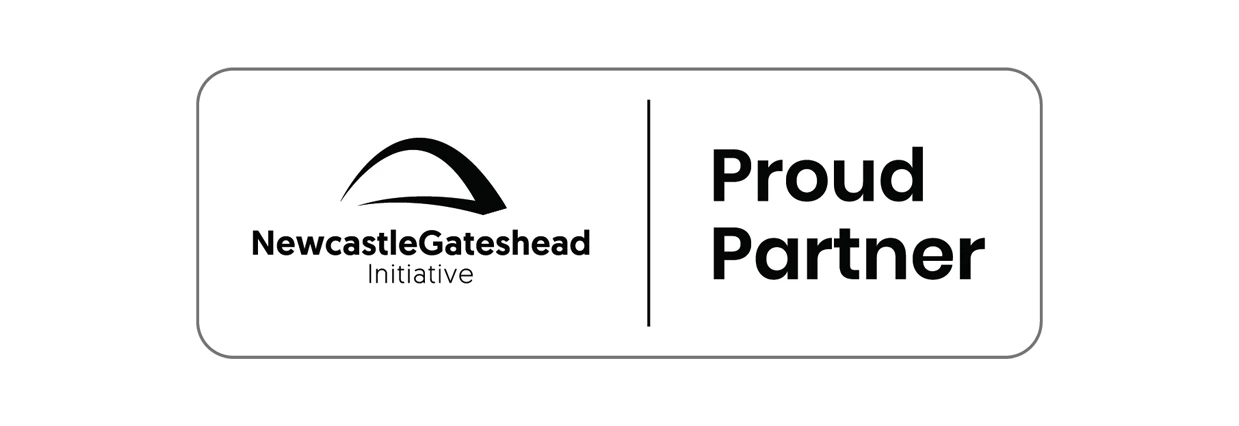
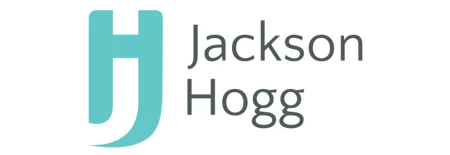

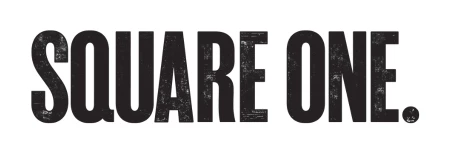

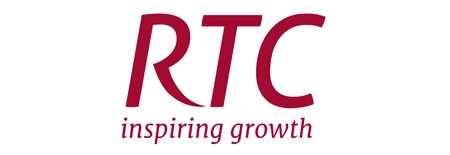
 Zero per cent - but maximum brand exposure
Zero per cent - but maximum brand exposure
 We don’t talk about money stress enough
We don’t talk about money stress enough
 A year of resilience, growth and collaboration
A year of resilience, growth and collaboration
 Apprenticeships: Lower standards risk safety
Apprenticeships: Lower standards risk safety
 Keeping it reel: Creating video in an authenticity era
Keeping it reel: Creating video in an authenticity era
 Budget: Creating a more vibrant market economy
Budget: Creating a more vibrant market economy
 Celebrating excellence and community support
Celebrating excellence and community support
 The value of nurturing homegrown innovation
The value of nurturing homegrown innovation
 A dynamic, fair and innovative economy
A dynamic, fair and innovative economy
 Navigating the property investment market
Navigating the property investment market
 Have stock markets peaked? Tune out the noise
Have stock markets peaked? Tune out the noise
 Will the Employment Rights Bill cost too much?
Will the Employment Rights Bill cost too much?