
Partner Article
How to Assign Unique IP to Business PC's
An IP address is a set of numbers that are allocated to each computer so that they can connect with each other. Each computer is assigned one IP address, and it is unique. There are sites that can help in finding whatsmyip and its location. There are two types of addresses; dynamic and static. If your network has a lot of computers, then it is better to assign static IP address will prevent any conflict between different devices. It is easier to manage the devices with static IP addresses.
Here are steps that will allow you to assign an IP address to your devices.
Assigning IP to Windows 7, 8.x and 10:
To change the IP address on a Windows computer, you need to follow the following steps.
- First, you need to open the search box and type network and sharing. Once the network and sharing center shows up you to find the required option on the start screen. If you are using Windows 7 or 10, then you will be able to see it in the start menu.
- Once you have opened the network and sharing you should select the option labelled change adapter settings. This option is same on all the windows.
- Right click on the local adapter and click on Properties.
- In the properties of the local area connection, you should highlight the internet protocol version 4 and then select the properties button.
- The next step is selecting the radio button which is for the option of using the following IP address. Then you need to type in the correct IP address and the default gateway which is suitable for set up of your network e.g 192.168.1.1. Then you need to fill the next thing which is providing alternative and preferred DNS server addresses.
- You should not forget to check the option of validating settings before exiting because it will help windows in identifying any possible problem with the addresses that you have entered. After rechecking all the information, you should click ok.
- Close the window of local area connection properties.
- When you close it the Windows will run a windows diagnostics. Its purpose is to verify the health of the connection. If there are any problems with the connection, they will be identified at this stage. You can run a troubleshooting wizard if you are facing any problem.
- The last step is opening a command prompt and doing ipconfig, and it will help you know whether the settings of network adapter are successfully installed or not.
Assigning Dynamic IP:
If you have DCP server, then the IP address will automatically be assigned automatically. Here are steps that you can follow.
- Click on start and open the control panel.
- You will see a control panel, and you should double click on network connections.
- Right click on Local area connection and then click on properties.
- Choose the TCP/IP option and then select properties.
- Choose the option of obtaining IP address automatically and the DNS server address automatically as well.
These steps will help in setting an IP address to the Windows computers you are using.
This was posted in Bdaily's Members' News section by Emma Miah .
Enjoy the read? Get Bdaily delivered.
Sign up to receive our popular morning London email for free.


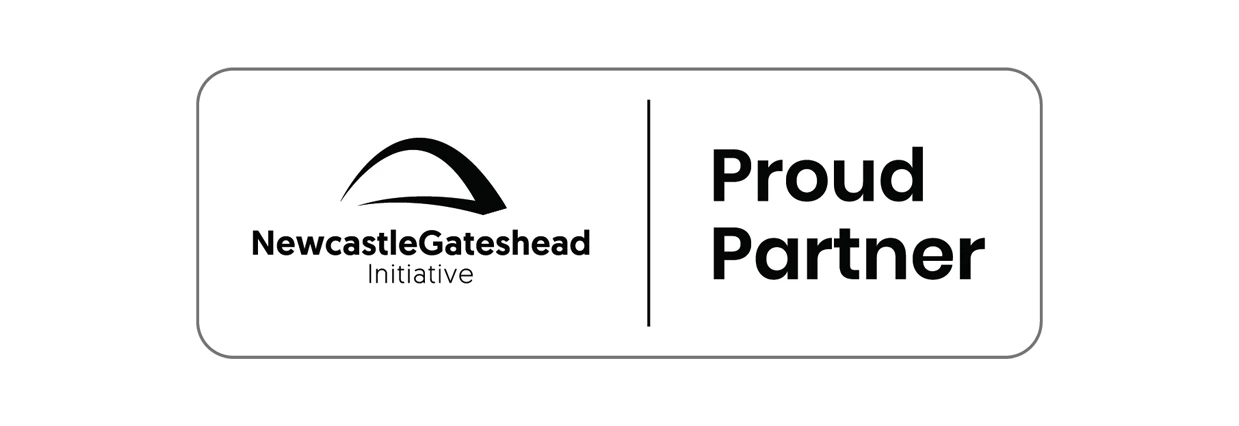
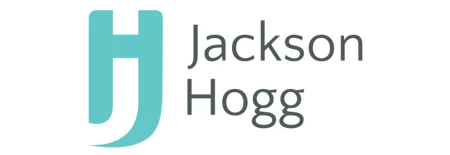

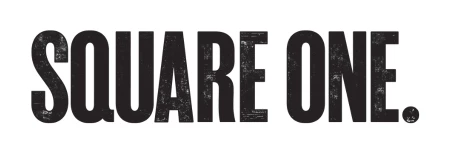

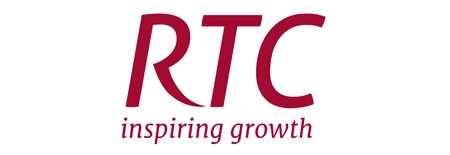
 A year of resilience, growth and collaboration
A year of resilience, growth and collaboration
 Apprenticeships: Lower standards risk safety
Apprenticeships: Lower standards risk safety
 Keeping it reel: Creating video in an authenticity era
Keeping it reel: Creating video in an authenticity era
 Budget: Creating a more vibrant market economy
Budget: Creating a more vibrant market economy
 Celebrating excellence and community support
Celebrating excellence and community support
 The value of nurturing homegrown innovation
The value of nurturing homegrown innovation
 A dynamic, fair and innovative economy
A dynamic, fair and innovative economy
 Navigating the property investment market
Navigating the property investment market
 Have stock markets peaked? Tune out the noise
Have stock markets peaked? Tune out the noise
 Will the Employment Rights Bill cost too much?
Will the Employment Rights Bill cost too much?
 A game-changing move for digital-first innovators
A game-changing move for digital-first innovators
 Confidence the missing ingredient for growth
Confidence the missing ingredient for growth