Partner Article
Tips: Sync Apple Music to iPod Classic/Shuffle/Nano
When you try to sync offline Apple Music tracks to an iPod Classic, Nano or shuffle, you’re met with this rather disappointing message: “Apple Music songs cannot be copied to an iPod.” You’ll have to rely on your purchased music for those devices such as new iPod Touch 5, instead.
According to Apple Inc., this is to prevent piracy. These iPods is unlike other iOS devices which Apple can authenticate an active Apple Music subscription via iOS Music app and Wi-Fi. So it will be disappointed for the people who want to listen to Apple Music on iPod Nano/Classic/Shuffle. But in fact, if you really want to listen to Apple Music on iPod devices, there is a solution that can help you do that as long as you don’t use the Apple Music for public.
To do that, you may need get help from a software – TuneFab Apple Music Converter. This program can help you convert Apple Music to iPod supported format like MP3 or M4A. Thus you can transfer the Apple Music songs to your iPod for listening while running. Now see the steps below:
Step 1. To get started, make sure iTunes has been installed on your computer. Run this Apple Music Converter and iTunes will be automatically opened along with this program.
Step 2. Now you can preview your Apple Music songs on the “Playlist” section. Then, tick the Apple Music songs you want to convert or use the search function to locate the certain Apple Music.
Step 3. On the “Output Settings” section, you need to specify an output format from the drop-down list and then choose a destination folder to save your converted Apple Music files.
Step 4. Click on “Convert” button to start the conversion. Once the conversion finished, you can copy the Apple Music tracks to your iPod for listening.
Have you got it? Want to listen Apple Music on your iPod? Download the TuneFab Apple Music Converter and try it!
This was posted in Bdaily's Members' News section by Vicccky .


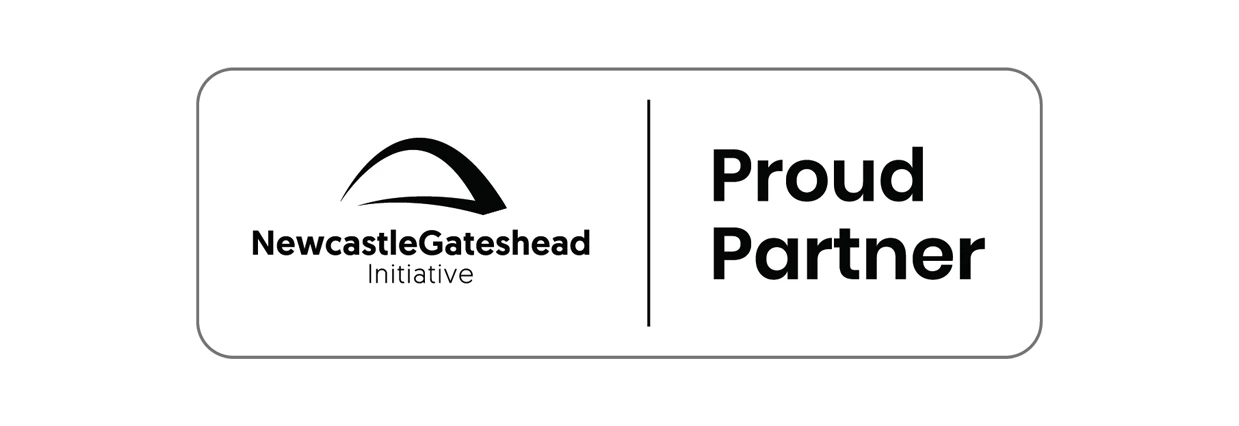
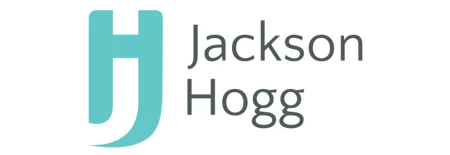

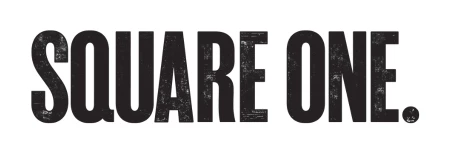

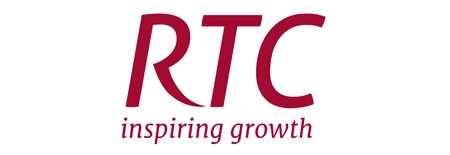
 A year of resilience, growth and collaboration
A year of resilience, growth and collaboration
 Apprenticeships: Lower standards risk safety
Apprenticeships: Lower standards risk safety
 Keeping it reel: Creating video in an authenticity era
Keeping it reel: Creating video in an authenticity era
 Budget: Creating a more vibrant market economy
Budget: Creating a more vibrant market economy
 Celebrating excellence and community support
Celebrating excellence and community support
 The value of nurturing homegrown innovation
The value of nurturing homegrown innovation
 A dynamic, fair and innovative economy
A dynamic, fair and innovative economy
 Navigating the property investment market
Navigating the property investment market
 Have stock markets peaked? Tune out the noise
Have stock markets peaked? Tune out the noise
 Will the Employment Rights Bill cost too much?
Will the Employment Rights Bill cost too much?
 A game-changing move for digital-first innovators
A game-changing move for digital-first innovators
 Confidence the missing ingredient for growth
Confidence the missing ingredient for growth