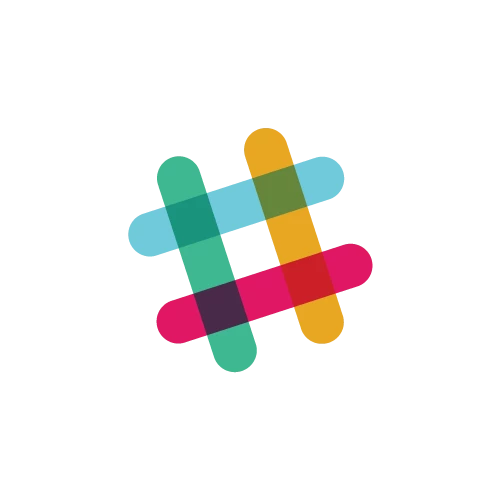
Partner Article
Less searching, more doing: A simpler way to find messages and files in Slack
No one has time to dig through scores of threads to find that one message or file they need to get on with their work. So, as of now, you can find information in Slack faster — whether it’s a message from a particular person or a specific file posted to a channel — thanks to the addition of new, simple search filters.
Slack has also worked some magic to bring you smarter and more personalised search results based on the people you communicate with most often, the files that may be relevant to you, the channels you tend to participate in, and more. And all of that comes with a nifty expanded search view that makes sifting through results, and finding what you need, much more efficient.
Using search filters in Slack Let’s say you’re looking for a file related to the World Cup advertising campaign that your team has been planning. Start typing in the search bar in the upper right-hand corner and you’ll instantly be met with a helpful list of suggested results based on how, and with whom, you work in Slack.
If you don’t find what you’re looking for right away, just press enter to see more results in an expanded view. There, you’ll have options to refine your search — by file types, categories like messages or files, and additional filters like people, channels, and direct messages — so you can locate the exact piece of content you need.
Your suggested filters will even differ depending on your search query, since they’re tailored to your particular search terms and generally to how you work in Slack. You can choose from the filters already provided or add your own by clicking “more” under each section.
What’s next for search in Slack As you and your teams continue to use Slack to collaborate and share information, you’ll find that your search results get smarter and smarter, pulling in channels, messages, and files that matter most to you. And, there will be more improvements to come.
When you’re ready, go ahead and give it a try: Just click on the search bar in the upper right-hand corner to get started. The answers you need (provided they’re posted to public channels in Slack) are just a simple search away.
This was posted in Bdaily's Members' News section by Slack .


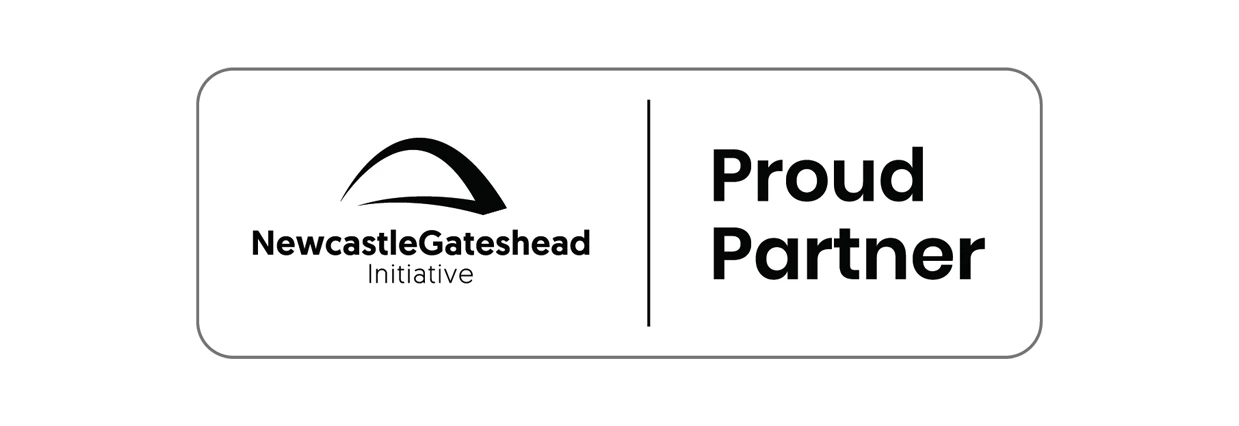
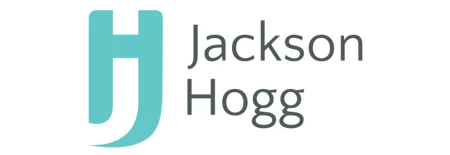

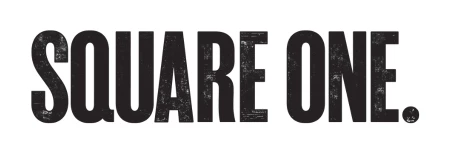

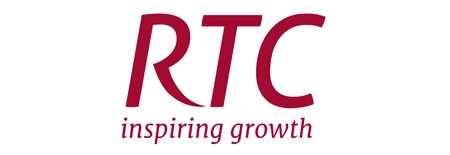
 How to make your growth strategy deliver in 2026
How to make your growth strategy deliver in 2026
 Powering a new wave of regional screen indies
Powering a new wave of regional screen indies
 A new year and a new outlook for property scene
A new year and a new outlook for property scene
 Zero per cent - but maximum brand exposure
Zero per cent - but maximum brand exposure
 We don’t talk about money stress enough
We don’t talk about money stress enough
 A year of resilience, growth and collaboration
A year of resilience, growth and collaboration
 Apprenticeships: Lower standards risk safety
Apprenticeships: Lower standards risk safety
 Keeping it reel: Creating video in an authenticity era
Keeping it reel: Creating video in an authenticity era
 Budget: Creating a more vibrant market economy
Budget: Creating a more vibrant market economy
 Celebrating excellence and community support
Celebrating excellence and community support
 The value of nurturing homegrown innovation
The value of nurturing homegrown innovation
 A dynamic, fair and innovative economy
A dynamic, fair and innovative economy